Getting Started with EUDAMED Onboarding
In this section you will find a high-level overview of the main steps required for EUDAMED onboarding.All detailed instructions, screenshots, and helpful tooltips are available directly in the UDI solution for every single step.
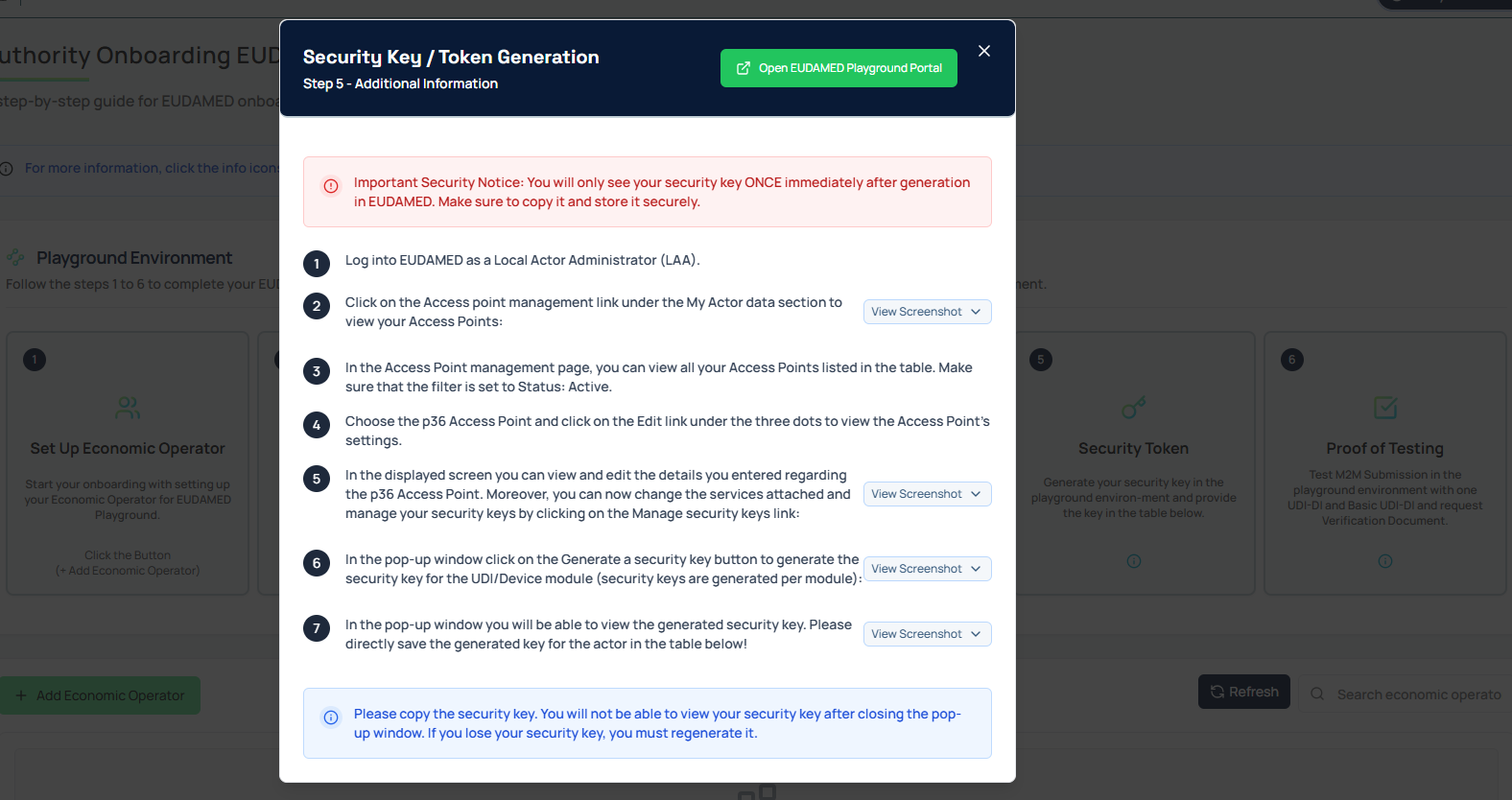
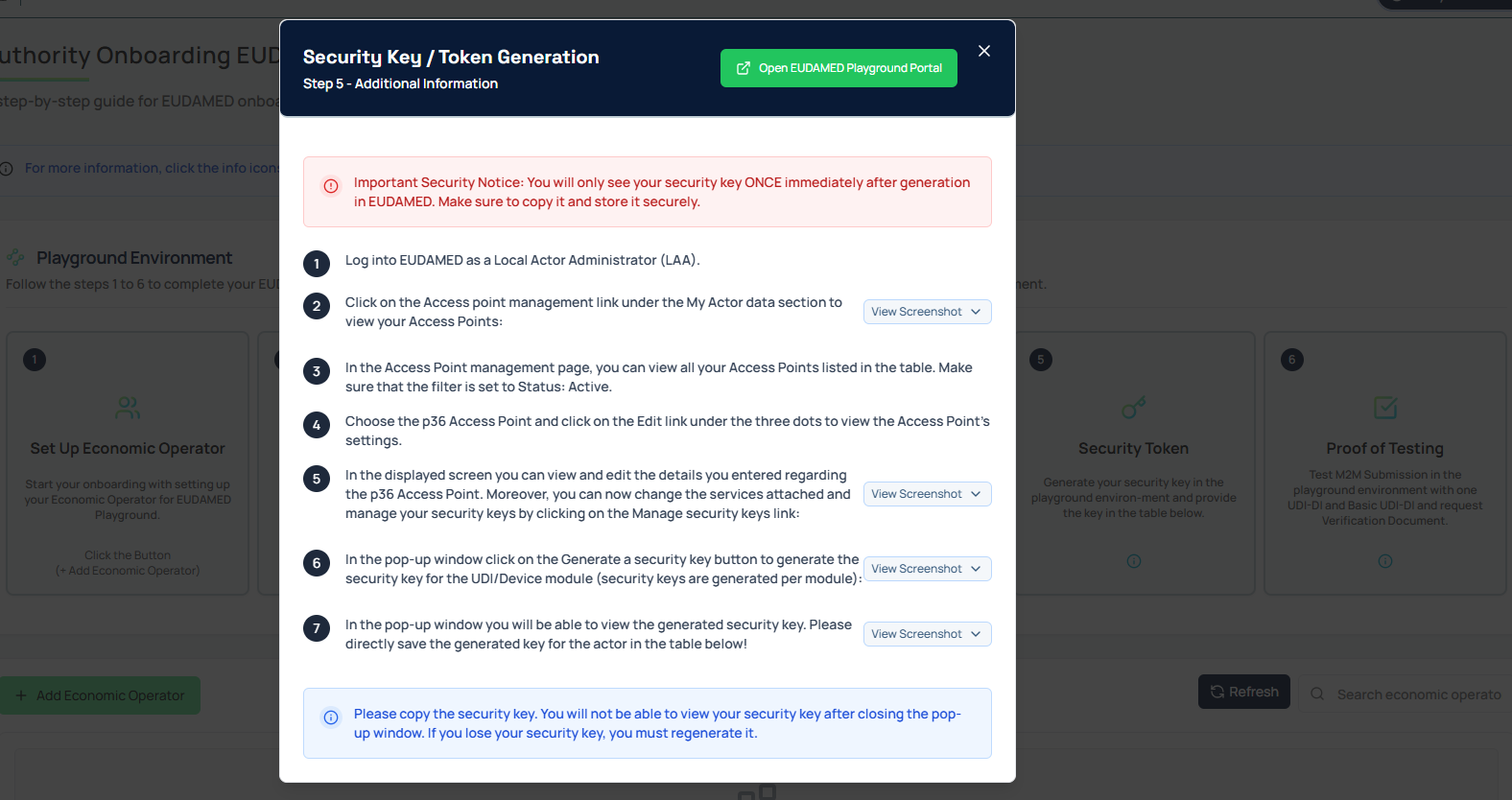
Environment Info: EUDAMED onboarding takes place in two environments: the Playground (test) and the Productive environment.
SRN Info (Single Registration Number): The same economic operators are used in both environments, but each environment requires a different SRN.
Part 1: EUDAMED Playground Onboarding
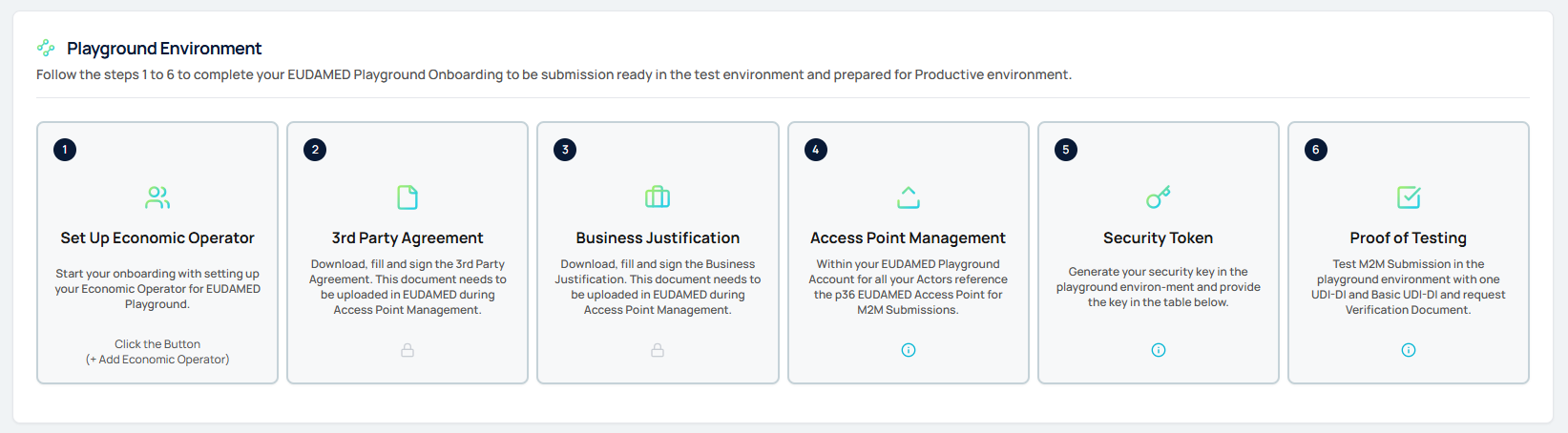
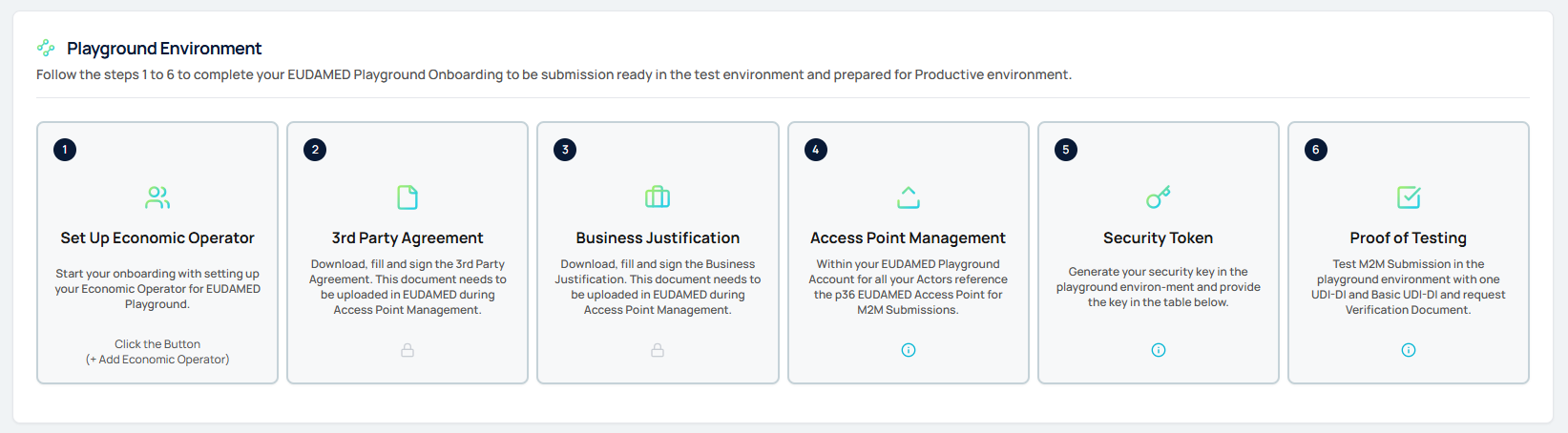
1
Add Economic Operator (p36 UDI Solution)
- Enter Actor ID/SRN, Role, and Regulatory Actor in the Playground table in the p36 UDI Solution.
- Review your entries to ensure accuracy before proceeding.
2
Download & Sign 3rd Party Agreement (p36 UDI Solution)
- Download the 3rd Party Agreement template from the p36 UDI Solution.
- Complete your company details and sign the document.
3
Download & Sign Business Justification (p36 UDI Solution)
- Download the Business Justification template from the p36 UDI Solution.
- Complete your company details and sign the document.
4
Configure Access Point (EUDAMED Playground)
- In EUDAMED Playground, request a new M2M access point and reference the p36 Access Point.
- Upload the signed 3rd Party Agreement and Business Justification, complete contact details, select all UDI/Device services, and submit.
5
Generate Security Token (EUDAMED Playground & p36 UDI Solution)
- After approval, generate a security token in EUDAMED Playground for the UDI/Device module.
- Copy the token immediately and enter/save it in the p36 UDI Solution.
6
Submission Test & Proof of Testing (p36 UDI Solution)
- In the p36 UDI Solution, start a submission test for each actor and send a UDI-DI to EUDAMED Playground.
- When successful, download the Proof of Testing document from the p36 UDI Solution.
Part 2: EUDAMED Productive Onboarding
- Playground SRN and Productive SRN are different.
- Once the status is set to “Completed”, you can start productive submissions.
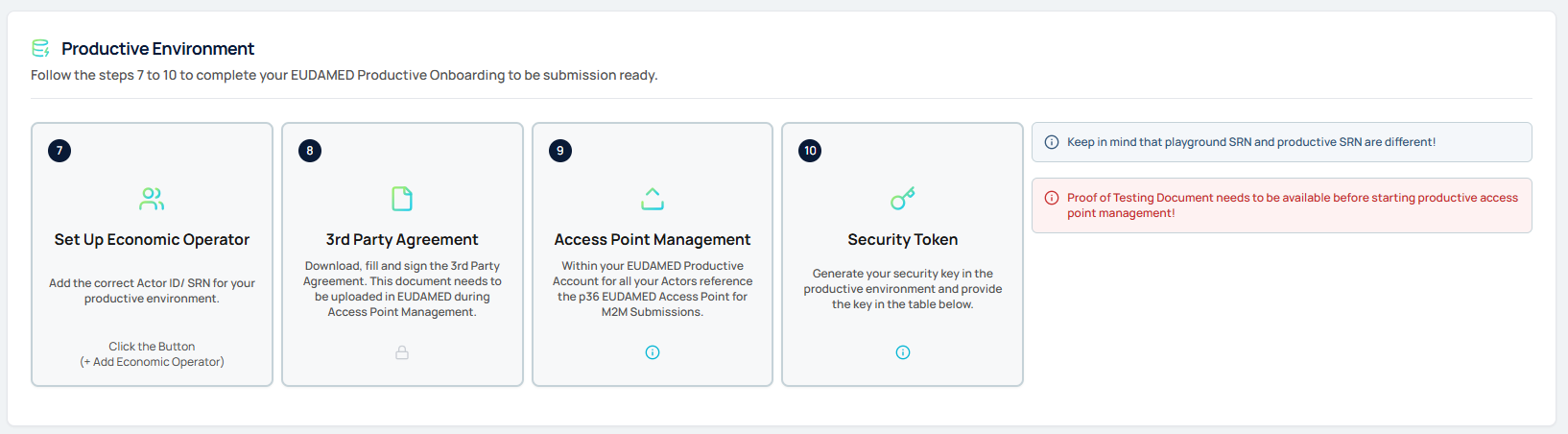
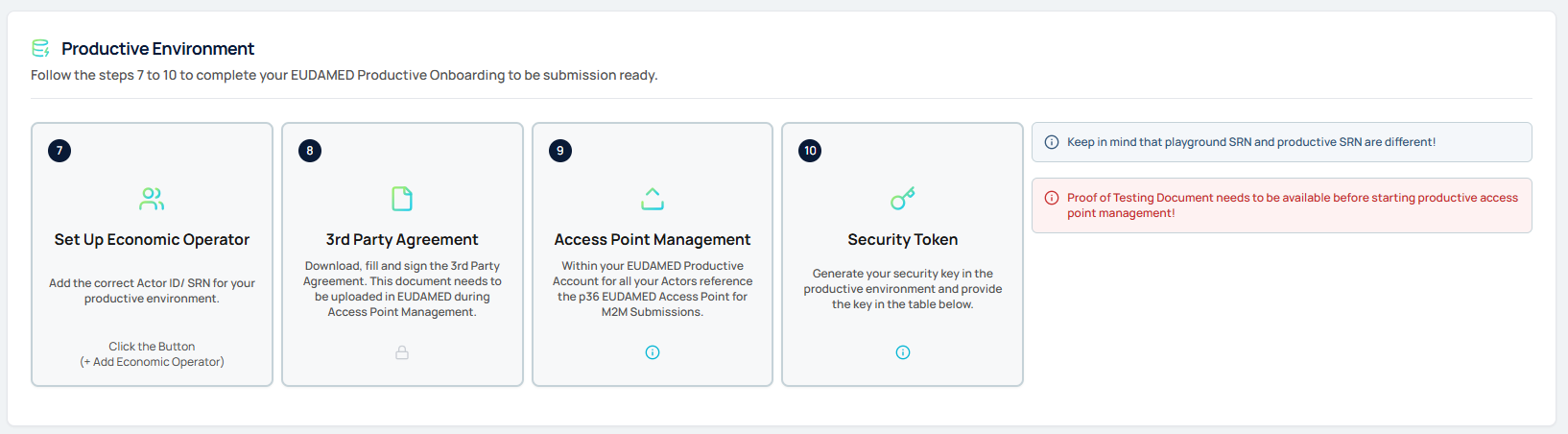
1
Add Economic Operator (p36 UDI Solution)
- Enter the correct Productive SRN/Actor ID for each actor in the Productive table in the p36 UDI Solution.
- Double-check all details to avoid mismatches with the Playground setup.
2
Download 3rd Party Agreement
- Download the 3rd Party Agreement template from the p36 UDI Solution.
- Complete your company details and sign the document.
3
Configure Access Point (EUDAMED Productive)
- In EUDAMED Productive, configure the access point as in Playground, referencing the p36 Access Point.
- Upload the 3rd Party Agreement document and Proof of Testing document and wait for EUDAMED approval.
4
Generate Security Token (EUDAMED Productive & p36 UDI Solution)
- After approval, generate the productive security token in EUDAMED Productive.
- Copy the token immediately and enter/save it in the p36 UDI Solution.

